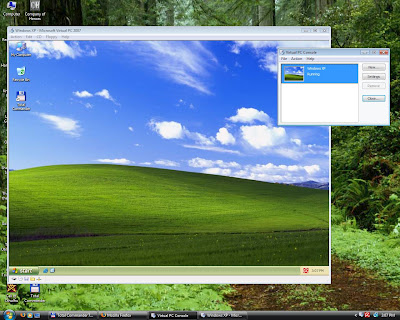There are two versions of BI-3881 SO, the first one is full metal version, the second one is plastic. In this review, I used the plastic body one. However, altough it is named plastic, the only difference with the metal version is the receiver, one is made of metal and the other is plastic.
Inside the box, you will find the M4 rifle, vertical grip, one-point tactical sling, a metal magazine which can be filled with 300 BB bullets, a 1100mAh battery + charger, some low quality BB bullets, a decent manual, and a cleaning rod. Most parts are made of metal; I can say that they are good quality and have smooth finishing. The plastic parts are the butt stock, upper and lower receivers, hand grip, and vertical grip. Altough some parts are made of plastic, it is quite sturdy and should be able to endure some hard hit. The included sling is also quite useful and made of good quality material.
About accuracy, I can say that this gun performs pretty accurate. You can get around 2,5cm deviation when shooting in 10-15m range with single-shot mode. In 30-40m range, you can shoot a man sized target quite easily, even with full-auto mode. However, to achieve this accuracy, you must carefully adjust the Hop-Up gears as it is very sensitive.
In terms of muzzle velocity, although I don't have a chronograph, my best guess is around 270-300 FPS, which is standard for an airsoft rifle. With this speed, a Coke can is easy to be destroyed with several hits. I tested it using 0.2g BB bullets.
My only complaints are that the butt stock wobbles quite heavily, its default battery power is quite weak, and the magazine seems to be not precisely fit. And for some people, this airsoft gun may be too heavy as it weigh around 4kg with full magazine.
The street price for this rifle is around US$100. At this cheap price, it would be a very good deal considering it has good quality. I would recommend this rifle for a beginner or even a veteran who wants to save money. It is also good for collection or for display.
Below is the picture of my gun. Notice that the original iron sight has been replaced with my Walther red-dot sight, the lower receiver has also been modified (with Colt custom marking), and an additional laser pointer is attached.