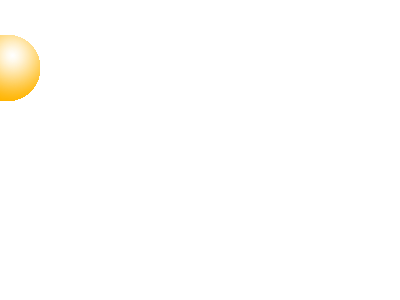If you have ever seen Windows Vista (especially when Aero effects turned on) or Mac OS X, you might already seen many glasslike buttons in the taskbar or menu. Now, in this tutorial we will learn how to create those cool buttons in a snap with Photoshop.
- After creating a new image (I used 300px x 100px resolution), fill the background using Paint Bucket Tool (G) with grey colour.

- Select Rounded Rectangle Tool (U) then draw a Black rectangle with Radius of 5px in the center of the image.

- Now, with the rounded rectangle layer selected, go to Layer > Layer Style > Blending Options. Check on Stroke, then change the stroke colour to bright grey and change the size to 1px.

- We will now adjust the glow settings on the button. With Layer Style window still open, check Inner Glow then change the colour to White and the size to 1px. After that, check Outer Glow and change the colour to White and size to 3px.

- Still with Layer Style window opened, click on Gradient Overlay. Change the gradient colour to settings like image below. Note that you can change the gradient to any colour you like. Make sure that the Angle is 90°.

- Create a New Layer. Then select Rectangular Marquee Tool (M), then select the button half-up like image below.

- Hold Ctrl+Alt+Shift and click the layer thumbnail of the rectangular shape layer. See image below for details. Now the last selection marquee will be subtracted to match the rounded rectangle size.

- With the new layer selected, reduce the selection size by going to Select > Modify > Contract > 1 pixels.

- Fill the selected area with White colour using Paint Bucket Tool (G) and set its Layer Opacity to 20%. See image below for details.

- Now you can enter some text into the button then you're finished!