 Have you ever thinking how convenient it is to reshuffle your Windows taskbar items using drag n drop? Or closing an item in taskbar by just clicking middle mouse button?
Have you ever thinking how convenient it is to reshuffle your Windows taskbar items using drag n drop? Or closing an item in taskbar by just clicking middle mouse button?
Now with Taskbar Shuffle, you can do that! You can now easily arrange your taskbar items (including system tray icons on the right) by just drag n drop. Additionally, you close a running programs in taskbar by just middle-clicking the icon. And the good thing is that this program is completely free!
See screenshot below to see how it works: More information at: http://www.freewebs.com/nerdcave/taskbarshuffle.htm
More information at: http://www.freewebs.com/nerdcave/taskbarshuffle.htm
To download Taskbar Shuffle v2.5, click this link: http://www.freewebs.com/nerdcave/downloads/ts2.5_setup.exe
06 May 2008
Taskbar Shuffle - Drag n Drop Taskbar Like Firefox
22 April 2008
XPS Documents Association Bug
![]() XPS is a Microsoft answer for PDF, it stands for XML Paper Specifications. Although it is not very popular right now, it might overthrow PDF some time in the future. However, Microsoft has been carelessly implementing the XPS Viewer which comes with Windows Vista installation. Basically, if you don't use Vista, you will need additional .NET Framework 3.0 and Microsoft Internet Explorer (IE) version 6 or later to open this document. XPS viewer itself is actually an Internet Explorer plugin which allow you to open XPS file under IE.
XPS is a Microsoft answer for PDF, it stands for XML Paper Specifications. Although it is not very popular right now, it might overthrow PDF some time in the future. However, Microsoft has been carelessly implementing the XPS Viewer which comes with Windows Vista installation. Basically, if you don't use Vista, you will need additional .NET Framework 3.0 and Microsoft Internet Explorer (IE) version 6 or later to open this document. XPS viewer itself is actually an Internet Explorer plugin which allow you to open XPS file under IE.
The problem comes when it actually does not explicitly integrate IE to open XPS file but rather it integrates with the current default browser. Therefore, if you installed Firefox and set it as default browser, when you try to open XPS document, it will be transferred to Firefox. But because Firefox cannot recognise XPS file, it will open a download dialog which resulting the file cannot be opened.
There are two solutions for this problem. The first is by changing XPS file association directly to Internet Explorer. You can do this by going to Start > All Programs > Default Programs. Then click Associate a file type or protocol with a program. Finally, find .xps extesion and click Change program and select Internet Explorer in the program list. If you have trouble associating a file extension, your Vista might have file association bug. If so, see the solution here.
The second method is by downloading a free standalone XPS viewer which you can download from Microsoft's website.
Microsoft should be more careful if they want their XPS to be as popular as PDF. Because this bug is very crucial as it happened at the very basic level.
02 April 2008
Remove Nero 8 Annoying Activation
 Since Nero 8, the developer has created a patent activation system to prevent it being cracked. It constantly connects to Nero server and check if the serial number is authentic or not. If your serial number is not registered (a.k.a. made by keygen), then any program in Nero 8 suite will refuse to run.
Since Nero 8, the developer has created a patent activation system to prevent it being cracked. It constantly connects to Nero server and check if the serial number is authentic or not. If your serial number is not registered (a.k.a. made by keygen), then any program in Nero 8 suite will refuse to run.
Until today, there are three ways to cope with this problem. First is by using ordinary Nero 8 keygen and delete some of the files which Nero used to contact to home server. Here's how todo that:
The second method may be easier, you just have extract and to run this script before installing Nero 8 suite. Here's the details how to do that:
The third method is the easiest. You need to go to Nero website at http://www.nero.com, then go to Store > Shop Online. Buy the software! ;-p
25 March 2008
Playing With Fire in Photoshop
In this tutorial, we will create a nice fire effect (not a font fire effect like many fire tutorials in the net) applicable for any object. Let's start new:
- Assume that we have two layers, one is a white background and the other is object layer (in this case I use Avatech logo). The objective is to make the logo burnt with fire.

- Create a new layer above the logo layer. Then draw random lines up and down using Soft Brush Tool (B), don't forget to adjust the brush size (I used 45px) and the opacity to 100%. Use dark red colour for the background (I used #C10909 colour) and bright red colour as the foreground (#FF0E0E). See image below for example:

- Now set the brush size to smaller one (I used 35px) and draw dark orange lines (#FE830E), this time bottom up. Then soften the fire by using a bright orange colour (#FED40E) with bigger brush size (I used 100px) and opacity around 30%. The result is image below:

- Using Dodge Tool (O), adjust the brush size to mid-small (I used around 35px), set the Range to Midtones and set the Exposure to around 70%. Highlight the areas which need to be brightened. See example below:

- Now we will make the fire looks wavy, we do this by Filter > Liquify. Use Forward Warp Tool (W) then adjust the brush size to around 40 and pressure to 40. Now use your imagination to make the fire looks more realistic. You might want to refine the details of your image by reducing the brush size to around 25 and set the lower pressure (around 30).

- Liquify is very good to create wavy look to your image, however it may introduce some inaccuracies, you can clean this unwanted effect by using Smudge Tool (R). Set the brush size to mid-small (around 30px) and set the Strength around 50%.

- Now duplicate the fire layer and move the duplicated layer below the object layer. On the bottom layer, go to Filter > Blur > Gaussian Blur. Set the Radius around 30 to 50. Then using Smudge Tool, again create a fire trail over the blurred fire layer. Improvise yourself with the brush size this time.

- You might want to do some finishing to this fire effect by using the Dodge Tool again and brighten the fire. Now you've learnt how to create a fire without any risk!

Note that this fire effect looked even better if you combine it with dark background like image above.
23 March 2008
Create Bookmarks in Acrobat Reader
If you use Adobe Reader often, you will soon notice that some of PDF files have bookmarks (bookmark icon is shown in the left pane below Pages icon) and some (I say most of them) are not. The main problem is that the bookmarks option is actually came from the PDF file itself, you cannot create them by yourself unless you read it using Adobe Acrobat (it's the software to create PDF files from Adobe) which is very expensive. Without bookmark feature, you probably will find trouble when you are reading a PDF file which has more than 1000 pages. You may want to read two pages back and forth, but it's just too cumbersome to read them quickly as you have to slide so many pages (or maybe you can try type the page number directly, which is still slow).
One solution for this problem is by adding a JavaScript extension for Adobe Reader. This extension allows you to create a custom bookmark and easily navigate to your bookmarks even if your PDF file does not support any bookmarks. Below is the instruction to install the extension.
- First, you have to download this file: http://rapidshare.com/files/101662802/bookmark_page.js
- Make sure that your Adobe Reader is not running. Copy this file to Reader\JavaScript folder inside your Adobe Reader installation path. For example: C:\Program Files\Adobe\Reader 8\Reader\JavaScript\
- Open a PDF file with Adobe Reader. You will notice that inside View menu, there will be a new set of options.
- To add a bookmark, simply navigate the desired page then click View > Bookmark This Page. You can now type the bookmark title.
- To go to a bookmarked page, go to View > Go To Bookmark. Then you can select the desired bookmarked page.
- To delete a bookmarked page, go to View > Remove a Bookmark then select a bookmarked page from the popup menu. Or if you want to clear all bookmakrs, click View > Clear Bookmarks.
There is also another alternative PDF reader software which supports bookmarking, it is called Foxit Reader. You might want to try this software as it is small in size and fast.
Download the latest version of Foxit Reader Pro for Windows (v2.2 build 2129) here: http://rapidshare.com/files/71908014/Foxit_PDF_Reader_Pro_2.2.2129.rar
Here's a screenshot of Foxit Reader:

For more information about Foxit Reader, visit this site: http://www.foxitsoftware.com/pdf/rd_intro.php
22 March 2008
Create a Realistic Lightning Effect With Photoshop
Photoshop is a very powerful photo editing program, even without any extra plugins, it can create many realistic effects, one of them is this cool lightning effect. Note that this technique is actually used by photoshop professionals but it is actually very simple to follow.
- First, let's grab an image to be used as the background, and in this tutorial, I took the picture of a city at night from Windows Vista built-in wallpapers.

- Now we will create the lighting by firstly create a New Layer, then use Rectangular Marquee Tool to create rectangle marquee about this size.

- Create a linear gradient with Gradient Tool inside the rectangle marquee.

- Go to Filter > Render > Difference Clouds. Then go to Image > Adjustment > Invert. The image now should become like this:

- To make the lightning look more realistic, we need to adjust its levels. Do this by opening Image > Adjustment > Levels... then move the middle slider to the right to make the lightning slimmer.

- Let's position the image by rotating it and moving it to the desired position. You may also want to resize the image by using Free Transform tool.

- We need to blend the colours of the new layer with the colours of the background. We do this by setting the layer blending mode to Screen. See the image below to find out how.

- Now we just need to erase the lightning edges, use Eraser tool to clean the edges. Make sure that you choose Brush mode, large feathered brush size, and the opacity should be around 70%.

- Congratulations! You have just finished create a lightning effect, you may want to add more lightning by repeating step 1 to 8. The finished image should look like this:

20 March 2008
Create GIF Animation in Photoshop
I've seen many tutorial to create GIF animation using Photoshop, but most of them actually use Image Ready, which was bundled with Photoshop before CS3 version. However the current version of Photoshop no longer have Image Ready included as it is now replaced with Fireworks CS3.
However, you still can create a really nice animation using Photoshop CS3, and if you have the Extended edition, you can export your animation into a wide range of video formats such as MP4, MOV, AVI, and even FLV.
In this tutorial we will try to create a simple ball-bouncing GIF animation using only Photoshop CS3. First what you need is all the images that will represent every frame in your animation. In this tutorial, I use 8 different ball images that will represent 8 different ball position. Now you are ready to create the animation!
- Create a New... image and put all of your image frames into separate layer (Recomended tips: Sort it so that the earlier frame is in the bottom). Then make all layers invisible (by clicking the eye icon beside each layer).

- Open animation window by clicking Window > Animation.

- To create your first frame, make your first layer (first image) visible clicking the blank box on the left of your layer. Then assign the current frame display time by clicking the timer button (which currently should show 0 sec.) below the frame image in the Animation tab.

- Let's now create the rest of the frames, to do that just click Duplicate selected frames button in the Animation tab. You will see another frame is created, click the new frame. This time, change the current visible image with the image in the next layer. You can do this by hiding the current layer then unhide the next layer. Note that you may also want to change the timer for each frame. Here's the completed frames will look like:

- Now you've completed all frames for the animation, you need to publish it into GIF format. Click File > Save for Web & Devices... You can choose several options in this menu to optimize the image quality and size, but the important thing is to make sure that you've selected GIF as the Optimized file format. To finish, click Save and name the file. Here's the sample animation that we've just created.
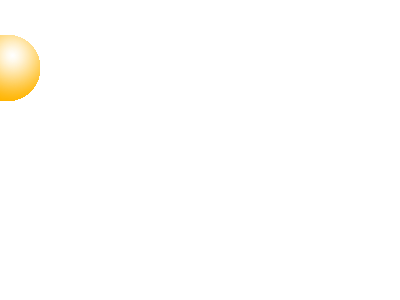
http://rapidshare.com/files/100891629/Source-BouncingBall.psd
18 March 2008
Create a Sequential Fade Effect in PowerPoint
This trick may be very simple for medium / expert PowerPoint user, but many beginners don't know about this trick, just like many of my friends.
Basically, this tutorial will teach you how to make some text or images fade in and fade out consecutively in only one slide.
Example of the result is the image below:
To create that, it is very easy, here's the steps:
If you want to download the example file (Requires Microsoft PowerPoint 2003 or later), click this link: http://rapidshare.com/files/100435970/Sequential_fade_effect.ppt
17 March 2008
Create Simple Horizontal Line in Microsoft Word
This tips will show you how to create a horizontal line just like in HTML when you write code <hr/>. Horizontal rule is a line that span from horizontally across whole page. It is very useful when you want to separate sections or to create a divider in your document.
There are several horizontal rules that you can create using microsoft word. But to create it, you just need to type a specific character three times in a new paragraph and press Enter. Here's the details:
Note that this tips will only work on Microsoft Word 2000 or later versions.
15 March 2008
Create Nice Lightsaber Effect with Photoshop
Never say that you are a real Jedi if you don't know how to create your lightsaber. Now, It's time to create a lightsaber using Photoshop! With this software, you don't have to worry about finding the right crystal for your lightsaber.
Let's start:
- You need an image to edit, in this example, I used two Jedi wannabe warriors photo.

- Now create an New Layer, then use Polygonal Lasso Tool or Pen Tool to create a blade. Make sure that you fill it with white colour.

- Select Layer > Layer Style > Outer Glow. Select a colour to be your lighsaber colour, set the Opacity to 75%, Size to around 20px (depends on your image size), and Spread around 13%.

- Now, it's time to retouch the saber. Click Filter > Blur > Gaussian Blur... then set the Radius around 1.2 to 1.7 depending your preference.

- Now you've trained a Sith adept! Do this trick again and suit your taste to create an opposing Jedi knight. The finished photo should be like this:

14 March 2008
Create Cool Smoke Effect with Photoshop
To create a smoke effect, you don't need any additional plugin, what you need is just a Photoshop CS2 (or later version) and some creativity!
Let's begin:
- Prepare a photo for the background. In this project, I took my burnt pizza as background.. Uhh, what a chaos but it's okay, because of this mess, I know how to make this cool smoke effect!!

- Create a crude jaggy smoke shape using Polygonal Lasso Tool in a new layer. Then give the shape Linear Gradient colour ranging from grey to white.

- Now brush all corners using Dodge Tool (set the Range to Highlights and Exposure to 50%).

- Go to Filter > Distort > Wave, then set the Number of Generators to 4, Wavelength Min to 10 and Max to 250, and Amplitude Min to 15 and Max to 35. At last, set both Scale to 100%. Click Randomize until you get some realistic smoke shape.

- Now go to Edit > Fade Wave.. and change the Opacity to 50%. After this, change the Layer Opacity (on the top corner of the Layers window) to 50% as well.

- At the end, you just need to Smudge the smoke with 50% Opacity and Normal Mode. Do this until the smoke become more realistic. Here's the example of finished smoke effect:

Add PayPal Support for Dreamweaver
Nowadays, PayPal has become more popular. With more currencies acceptance and branches in many countries, no wonder that more and more e-commerce websites offer PayPal as their preferred payment method.
By default, Dreamweaver does not support adding PayPal payment options automatically. In order to add "Pay with PayPal" button in your site, you have to create it manually, which is quite complicated for non-programmer as you have to know variables and codes which connects to your account at PayPal website.
To ease this problem, WebAssist.com has created a very nice tool that works as an extension for Dreamweaver. This tool is PayPal eCommerce Toolkit. With this tool you can easily create "Pay with PayPal" button for many purposes. Basically, it will generate codes that will connects your site to your account at PayPal. It also has "Add to cart" option for customers who wants to buy many items from your website. Besides all of these advantages, it is completely free! You just have to register at WebAssist.com website to get it working.
Here's what you will get after installing PayPal eCommerce Toolkit v4.5.1 from WebAssist:
You can download PayPal eCommerce Toolkit version 4.5.1 here:
http://www.webassist.com/Professional/Products/ProductDetails.asp?PID=18&RID=66
It supports Dreamweaver from version 8.0 to CS3
This extension will only work if you have Adobe Extension Manager installed. If you don't have one, you can download it here:
http://www.adobe.com/exchange/em_download/
12 March 2008
Make Your Windows Media Player All In One Multimedia Player
For people who always prioritise simplicity in their mind, they always try to have only one tool with many functions (and if can, it should performs all functions). If you are one of them, you may like my idea of having only one media player but can play all types of multimedia files!
Yup, you already have one media player (which is supplied by default by Windows, except for some european countries though), which called Windows Media Player (WMP for short). However, it can only play limited multimedia filetypes. In the case you want to play an MP4 file, AAC file or QuickTime MOV file, you have to install other media players like QuickTime, Nero ShowTime or even WinAMP. This is unacceptable for people like me, since that means wasting your system resources and the most important is that it diminishes the simplicity itself!!
Thanks to great architecture of WMP, it adopts DirectShow technology which allow you to add more codecs for playing specific multimedia filetypes. Basically, to play a multimedia filetype in WMP, you just need the right DirectShow filter. The other advantage of having DirectShow filters that all the codecs won't conflict to each other (So, don't blame about codecs conflict if your video/audio file won't play).
After trying many codec packs, I found that K-Lite codec pack is the best. It has many codecs and DirectShow filters which allow your WMP to play most multimedia files available in the market, from MP4 to QuickTime, from AAC to OGG. I would recommend the Standard pack as it is enough to play most multimedia files without having confused with too many codecs installed.
You can download K-Lite Codec Pack here (current version is 3.8.0): http://www.free-codecs.com/download/K_Lite_Codec_Pack.htm
Additionally, if you want to play QuickTime files from your favourite browser without installing QuickTime / iTunes, you should download QuickTime Alternative or QT Lite (v2.4.0) here: http://www.free-codecs.com/download/QuickTime_Alternative.htm
Your codec pack won't be complete if you still cannot play Real media files, to do that, you can also download Real Alternative (v1.7.5) here:
http://www.free-codecs.com/download/Real_Alternative.htm
With these three codec packs, you are ready to play most of multimedia files in the market without any more hassles.
Please note that in order to play multimedia files using WMP, you shouldn't install Media Player Classic! In addition, you should associate the filetypes to your WMP (you can do it easily at the installation of K-Lite codec pack).
Another codec pack which is also good (because it is fast, even for slow computers), which is recommended for people who only want to watch DivX / Xvid movies and have some OGG music files support for their WMP, you should try this Codec Pack All in 1 (v6.0.3.0) here: http://www.free-codecs.com/download/Codec_Pack_All_in_1.htm
10 March 2008
Mess Patch - Do More with Your Live Messenger
There are several problems or annoyance when you are using Windows Live Messenger (formerly MSN Messenger). Built-in advertisements, useless buttons, automatic Windows Live Space integration, limited characters are just some of Live Messenger drawbacks.
Introducing Mess Patch, a community built patch that will address Windows Live Messenger problems and many tweaks (including interface and mechanism tweaks) for you to customise your Live Messenger to suit your needs.
You don't have to worry if you want to restore the original settings or you want to make changes to your patch settings, because Mess Patch support backup of your current settings to Windows registry.
Go on and try it, it's free by the way! Make sure that you download the patch that match with your Live Messenger version. You can see Windows Live Messenger version number by going to Help > About Messenger.
Information: http://www.mess.be/
Download (for WLM v8.5.1302): http://patch.mess.be/?p=download&v=8513021018
08 March 2008
Prevent Dreamweaver Downloading Content from Internet
Adobe Dreamweaver has many advantages to make editing and designing your website much easier. One of them is live-preview support. With this feature, if you are connected to internet and you are linking images or objects in your webpage from the internet, it will automatically preview them when you are in design mode. However, it will be problematic if you have a slow internet connection, or if you are editing a page which has many images / objects linked from the Internet (especially if your internet connection is limited by quota).
The solution is simple, you just need to prevent Dreamweaver connect to the Internet automatically. You can do it by blocking Dreamweaver from your firewall, but there is an easy way to do that. Simply you need to go to View > uncheck Display External Files. You're done! Now you can edit a page with full image links much faster (although you'll get no image preview in the design mode though).
01 March 2008
Download Free MP3 from Social Networking Websites
You found your favourite music from Imeem.com, Last.fm, Multiply.com, Myspace or any other social networking website? Well, you can play them but you will not be able to save it to your computer. It's all because anti-leech technology, now you cannot simply use an ordinary downloader to locate the music file and download it to your computer. In order to download music, you have to use a special downloader which can hack the anti-leech program implemented in those websites. This great program is called Free Music Zilla. Despite of its bad name, it allows you to freely download music from protected social networking websites. It also supports many popular browsers like Internet Explorer, Mozilla Firefox, Opera, Netscape, etc. Basically, the program consists of a detector that will automatically grab music resource directly from a website. Here's how you can do that:
- Run Free Music Zilla then run your favourite browser.
- Open the website and play your favourite music in the playlist.
- When you play the music, check your Free Music Zilla, a link should be shown there.
- Check the appropriate link and download the music!
Screenshot:
You can download Free Music Zilla here: http://www.freemusiczilla.com/download/FMZsetup.exe
23 February 2008
Gears of War PC Savegame Backup
The two most annoying bug in Gears of War PC are:
- It only installs in C:\Program Files\, it is ridiculous since many users don't keep their files in the same drive as Windows files. But it can easily fixed by moving the game directory to another location later after installation.
- Savegames are often corrupted, moreover you have to sign in to Microsoft Live in order to save your progress, it's really pain in the ass! In this case, internet connection is practically required. In this guide, I will show you how to relieve this savegames mess.
It is hidden by default, but that doesn't mean that you cannot back it up. Before backuping, make sure that your Windows Explorer is able to show hidden files and folders. Your profile location, along with the savegames is located in:
- For Windows XP: C:\Documents and Settings\[Your Username]\Local Settings\Application Data\Microsoft\XLive\Content
- For Windows Vista: C:\Users\[Your Username]\AppData\Local\Microsoft\XLive\Content
 Now you can go kick some bloody locust's asses!
Now you can go kick some bloody locust's asses!22 February 2008
Replacing Your LGA775 Processor - A Guide
Here is a guide to remove and install a LGA775 socket processor. In this guide, I will remove a Pentium 4 524 processor along with its original Intel fansink to be replaced with a new Pentium D 940 processor with a custom Deepcool S775J02 fansink.
If you ask me is it hard? No, it's not! You just need to be careful when doing it.
What special in this guide is that the processor is replaced without a necessity to detach your motherboard from computer casing.
Let's go straight to the guide:
- The first step is to open your CPU case, make sure that all power cord have been pulled off.
- Remove the fansink by rotating each fastener 1/4 turn counterclockwise, then pull up on each fastener to release them. Finally, remove the fansink.
- Open socket lever by pushing lever down and away from the socket (1) then lift the lever (2).
- Clean the dust first (if any) before pulling the load plate. This is done to protect the socket contacts from dust or damage when cleaning.
- Make sure that any of the socket contacts is not bent. If so, use a pinset to repair any bent. In my case, I use a custom fansink, therefore I have to put the fan chassis behind motherboard to fit the fan screw (But if you use a different fansink like original Intel, you don't have to do this).
- Now hold the processor with thumb and index fingers (only hold processor at the edges). Align notches with socket. Lower the processor vertically without title or sliding the processor.
NOTE: Never touch the bottom of processor. Make sure that the protective cover has been removed before installing it to the socket. - Close the load plate (1) by pressing it down and engage socket lever (2). Lock the lever by pushing it towards in (3).
- Place the fansink onto the motherboard and align the fasteners through the holes, use a screwdriver to fasten the fansink. Don't forget to attach the fansink cable to power source at your motherboard.
NOTE: Be careful not to touch the thermal grease attached to the bottom of the fansink.
NOTE: Don't replace your processor too often. This procedure should only be repeated less than 20 times before your processor or motherboard performance degrades.






















